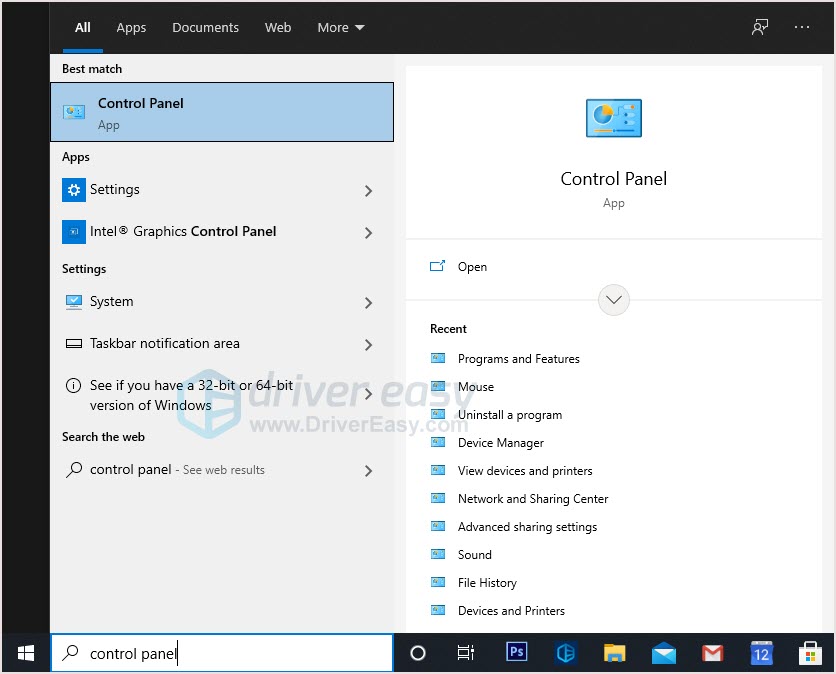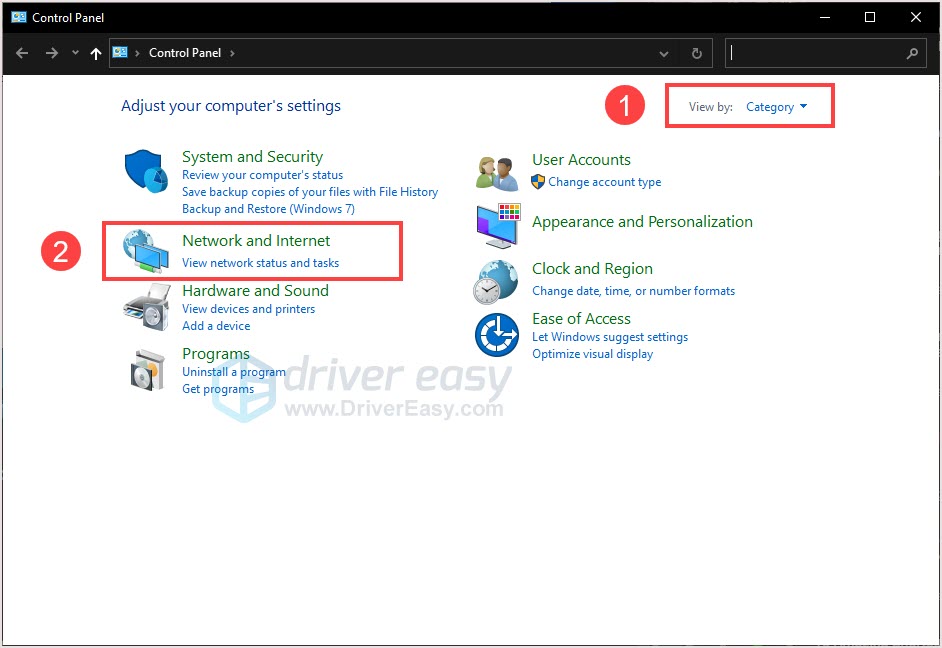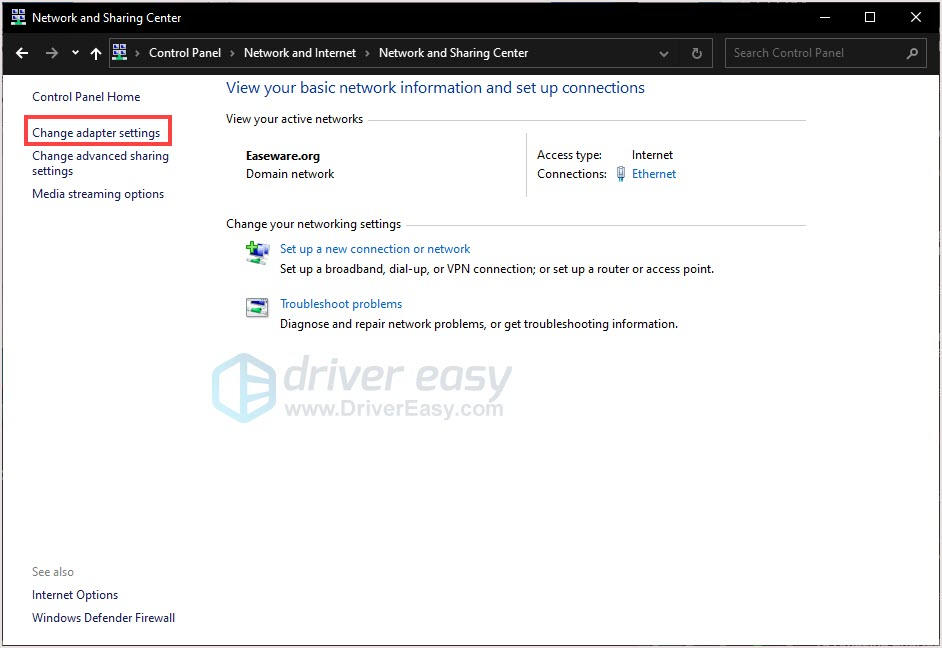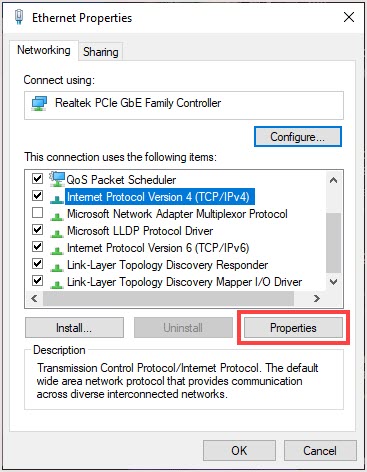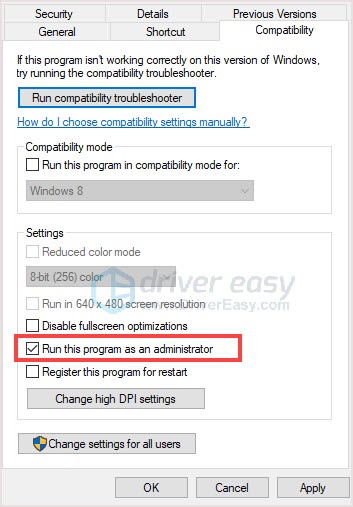Apex Legends Troubleshooting - How to Fix Connection Issues

Troubleshoot Your Apex Legends Network Issues - Effective Solutions Revealed
It’s annoying when you can’t connect to the EA server or receive the error message sayingConnection to server timed out . Is Apex Legends down again? Or it’s something wrong with your PC? Don’t worry, you’re not the only one, the methods below would help you fix the connection issue.
Try these fixes
You don’t have to try them all; just work your way down the list until you find the one that works for you.
- Check the server status
- Change DNS to Google
- Run as administrator
- Update your drivers
- Clear game cache
Method 1: Check the server status
The best way to check the server status is through the official channels. TheApex Legends Twitter account and theEA Help account offer support for Apex Legends. Also, there’re third-party sites that keeping updating server status.
If the servers are showing as down, it could be for maintenance or other issues on their end.
Tips : Steam server maintenance happens every Tuesday around 7:30 EST.
When it’s a server issue, the solution is apparently just to wait. There’s nothing you can do, avoid server maintenance time and play the game another time would be the solution.
For Steam users , if you still have this problem outside Steam’s maintenance period, try to eject all USB devices in the system and restart the game.
If you don’t have USB devices on but still have this issue, try to insert one such as a flash driver, then eject it and restart the game.
If you’re aOrigin user , use the Origin Launcher, it would help.
If it’s not the server, please move to the next method.
Method 2: Change DNS to Google
Google is one of the free and public DNS servers. Some players find the connection issue could be solved by swapping their DNS to Google.
If you don’t know how to do it, this step-by-step guide will show you how to change it.
| Provider | Primary DNS (IPv4) | Secondary DNS |
|---|---|---|
| 8.8.8.8 | 8.8.4.4 |
- TypeControl Panel on the search bar and click to open.

- Set Control PanelView by Category , then clickNetwork and Internet .

- ClickNetwork and Sharing Center > Change adapter settings .

- Select the connection you want to configure Google Public DNS, right-click it, and selectProperties .
- Select theNetworking tab, selectInternet Protocol Version 4 (TCP/IPv4) under This connection uses the following items. ClickProperties .

- Click Use the following DNS server addresses and enter the Google DNS server address.
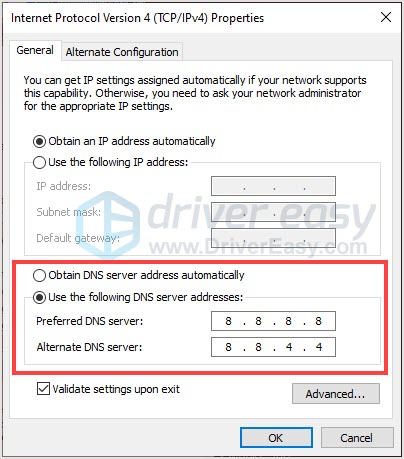
7. ClickOK to save the change.
- Reboot the game and check.
Method 3: Run as administrator
Some players suggest Run as administrator could fix this issue.
- Right-click the Apex Legends shortcut icon and clickProperties .
- Click theCompatibility tab and checkRun this program as administrator .
- ClickApply > OK to save changes.

- Reboot the game and check.
If this method doesn’t help, please move to the next one.
Method 4: Update your drivers
Check your PC network adapter driver is also important. This driver would affect your internet connection when it’s outdated or broken. Updating the driver would simply fix this issue and improve your PC performance.
You can manually update these drivers by going to the manufacturer’s official websites, but there’s an easier way — use Driver Easy to automatically update your drivers.
Driver Easy will automatically recognize your system and find the correct drivers for your exact network adapter/ graphic card, and your Windows version, and it will download and install them correctly:
- ****Download ** and install Driver Easy.
- Run Driver Easy, then click Scan Now . Driver Easy will then scan your computer and detect any problem drivers.

- Click Update All to automatically download and install the correct version of all the drivers that are missing or out of date on your system.
(This requires the Pro version – you’ll be prompted to upgrade when you click Update All. If you don’t want to pay for the Pro version, you can still download and install all the drivers you need with the free version; you just have to download them one at a time, and manually install them, the normal Windows way.)
If you need assistance, please contact Driver Easy’s support team at [email protected] .
Method 5: Clear game cache
Many players have reported their issues were solved after clearing the game cache. If you’re playing Apex Legends on PC with Origin or EA Desktop, follow the steps below to clear the cache.
For Origin
- Exit Origin completely.
- Press theWindows key +R together to open the Run box.
- Type**%ProgramData%/Origin** and clickOK .
- Delete all the files and folders inside it except for LocalContent . Do not delete this folder.
- Hold the Windows key + R again.
- Type %AppData% then click OK .
- In the Roaming folder that opens, delete the Origin folder.
- Click on AppData in the address bar.
- Open the Local folder and delete theOrigin folder in there.
- Restart your PC and launch Origin again.
For EA Desktop
- Exit EA Desktop completely.
- Press theWindows key +R together to open the Run box.
- Type**%ProgramData%/Electronic Arts/EA Desktop** and clickOK .
- Delete all the files and folders inside it.
- Open the Run box again.
- Type %AppData% then click OK .
- Click on AppData in the address bar.
- Open the Local folder.
- Delete the EADesktop and EALauncher folder in there.
- Restart your PC and launch EA Desktop again.
That’s it, hope it helps. If you have any questions or comments, you’re welcome to drop them below.
Also read:
- [Updated] In 2024, Channel Labeling 101 How to Make Yourself Hard to Ignore
- [Updated] In 2024, Explore Free YouTube Channel Imagery Tools
- [Updated] Rapid-Fire Windowed Image Reader
- [Updated] Zoom Mastery Achieving Precision in Google Meet Sessions for 2024
- 2024 Approved Simplifying Display Images with ScreenCapture Techniques
- Conquer the Glitch: Bustling Techniques to Mend Your Device's Fluttering Image Issues
- Decoding WINWORD.EXE Errors - Your Go-To List of Effortless Fixes to Restore Microsoft WordPad Functionality
- Download High-Quality CSR Bluetooth Chip Software Now
- DVD圧縮ツールガイド for Windows 11: 高解像度で見ごこちを向上させる手順
- Elden Ring Boot-Up Blues? Here's the Solution for a Seamless Start!
- How to Address the Detected No Ping Problem on Your Halo Infinite Setup
- How To Stop Mass Effect Legendary Edition From Stopping Unexpectedly - Tips for Xbox & Computer Players
- In 2024, How to Share/Fake Location on WhatsApp for Itel A60s | Dr.fone
- NVIDIA RTX Troubleshooting Guide
- Resolved: Fixing the EAC Laaunch Issue with Proper Installation of Easy Anti-Cheat
- Solution Steps: Overcome Football Manager 202N1's Persistent Startup Problems
- World of Warcraft Performance Tweaks & Fixes: Expert Advice for Eliminating Lag and Improving Frame Rate !
- Title: Apex Legends Troubleshooting - How to Fix Connection Issues
- Author: Paul
- Created at : 2024-12-17 23:20:37
- Updated at : 2024-12-19 05:10:56
- Link: https://win-able.techidaily.com/apex-legends-troubleshooting-how-to-fix-connection-issues/
- License: This work is licensed under CC BY-NC-SA 4.0.