
Demystifying Excel: The Key Differences Between Functions and Formulas

Demystifying Excel: The Key Differences Between Functions and Formulas
Quick Links
- What Is a Function in Excel?
- What Is a Formula in Excel?
- Remembering the Difference Between Functions and Formulas
We often talk about “functions” and “formulas” when discussing Microsoft Excel. In fact, some people use them interchangeably. However, there are differences between the two. To help you understand and use what you need, we’ll explain how they’re different.
What Is a Function in Excel?
A function in Microsoft Excel is a predefined formula. Built behind the scenes of the application, functions allow you to make calculations, formatting, and similar tasks without needing to know operators or programming languages.
Related: How to Use Logical Functions in Excel: IF, AND, OR, XOR, NOT
You can use a function to do things like add numbers, count cells, and trim white space. Examples of common functions in Excel include:
Functions appear in all uppercase letters, are available for you to select and use, and can be inserted into formulas that you create.
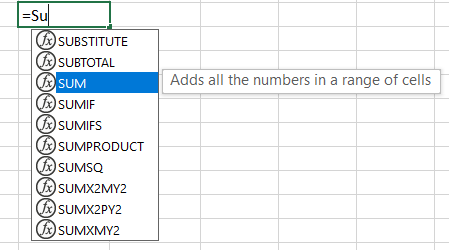
Each function in Excel requires a specific syntax, or composition. You can see this syntax when you insert a function to help you create the formula. As an example, if you click the Insert Function icon (fx) to the left of the formula bar, you can search for a function to insert.
Near the bottom of the window that appears, you’ll see the syntax required for each function you select in the list.
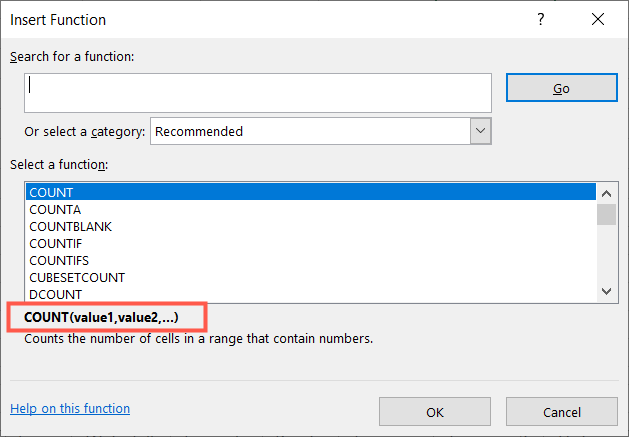
You might see in the syntax some arguments, like “value” or “number,” which basically tell the function how to behave. While some functions can be used without arguments, others cannot. For instance, you can’t simply use the SUM function on its own. It must be inserted into a formula that contains arguments within parentheses.
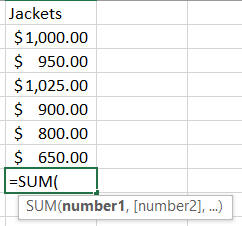
In some cases, functions can be used without arguments. For instance, to enter the current date and time in a cell you could use
`NOW()`
which is a basic function . As you can see, there are no arguments, but the parentheses accompany the function as part of the syntax.
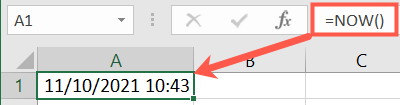
Related: 12 Basic Excel Functions Everybody Should Know
What Is a Formula in Excel?
A formula in Excel is an expression, such as an equation, that you create inside a cell. You can insert a function into your formula or create an equation without one.
Formulas must start with an equal sign when inserted into a cell and are the final expressions used to perform the calculations or tasks you set up. Once you add a formula to a cell, you’ll see it display in the Formula Bar at the top of your sheet.

Formulas With Functions
If you select a function you want to use, you add it to the formula and then include the arguments which can include cell references, numbers, or text values. Examples of simple formulas using functions in Excel include:
=SUM(A1:A10)=COUNT(A1:A10)=AVERAGE(A1:A10)=TRUNC(7.5,1)=TRIM(A1)
As you can see, each formula begins with a function. The parts of the formula in parentheses are the arguments. For instance, if you insert the
`SUM`
function into your formula, you must include what you want to add such as a range of cells containing values.
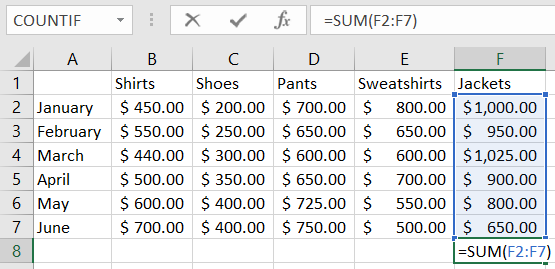
Formulas Without Functions
Formulas can be used on their own, without functions. So you can perform tasks like adding numbers and multiplying values in cells . Examples of basic formulas without functions in Excel include:
=A1+A2=C1-C2=2*4=B1/B2=D1*D2
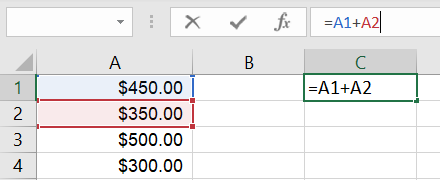
Related: How to Add or Multiply Values with Paste Special in Microsoft Excel
Remembering the Difference Between Functions and Formulas
Even though a function is technically a formula, it’s a predefined formula, not one that you create. So, the easiest way to distinguish the difference between a function and a formula in Excel is that you can insert a function into a formula that you create.
- Function: Predefined by Excel and can be inserted into a formula.
- Formula: Defined by you and can be used with or without a function.
For additional help, take a look at a few lessons in the How-to Geek School starting with why you need formulas and functions in Excel.
Also read:
- [New] Captivating Captions Writing Copy That Drives Engagement and Views for 2024
- [New] In 2024, The Ultimate Guide to Mastering IGTV Content Creation
- 2024 Approved Step-by-Step Inverting iPhone Video Order
- How to Add Custom YouTube Shorts Thumbnails Effortlessly for 2024
- How To Change Your SIM PIN Code on Your Motorola G54 5G Phone
- How to Optimize and Stabilize Outriders Gaming Experience on PC
- In 2024, Easy Guide to Sony Xperia 5 V FRP Bypass With Best Methods
- In 2024, How to Delete iCloud Account On Apple iPhone 7 without Password?
- Mastering FIFA 21 Performance: In-Depth Solutions to Prevent and Fix PC Crashes - Comprehensive Guide
- Mastering Game Capture: Overcoming Shadowplay Recording Challenges on Windows Machines
- Seamless Playthroughs Await with These Swift Fixes for Elden Ring's FPS Problems
- Soviet Speech: The Common Thread of Uk & Russ
- Step-by-Step Guide to Windows 11 Defender Aguard on Edge
- Troubleshooting Steps: Resolving CS 2 Startup Issues
- Troubleshooting: Overcoming Freezes in Minecraft Version of 2N24 for Windows PCs
- Warzone 2.0 Troubles? Here Are 7 Fixes to Launch on Your PC Successfully
- Title: Demystifying Excel: The Key Differences Between Functions and Formulas
- Author: Paul
- Created at : 2024-12-05 16:29:00
- Updated at : 2024-12-06 16:19:00
- Link: https://win-able.techidaily.com/demystifying-excel-the-key-differences-between-functions-and-formulas/
- License: This work is licensed under CC BY-NC-SA 4.0.