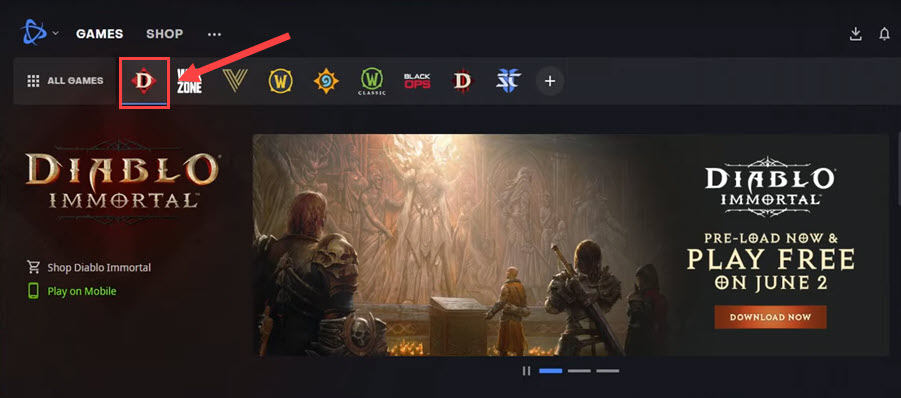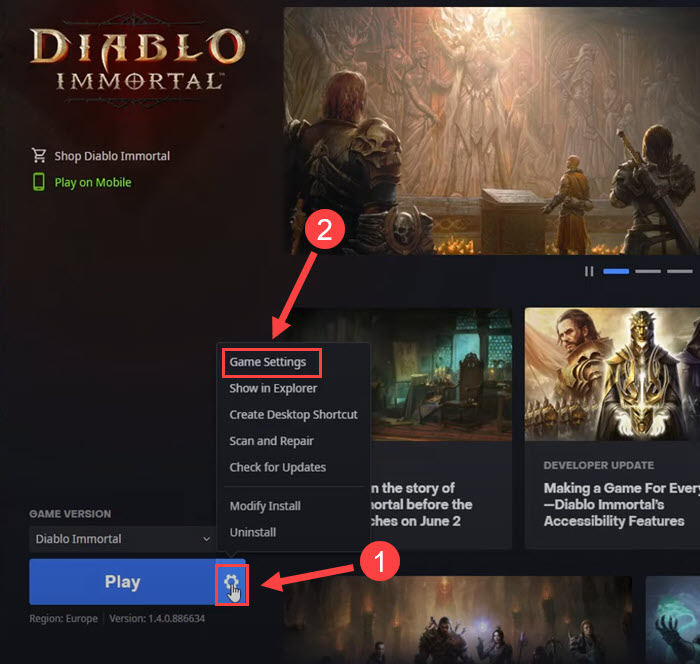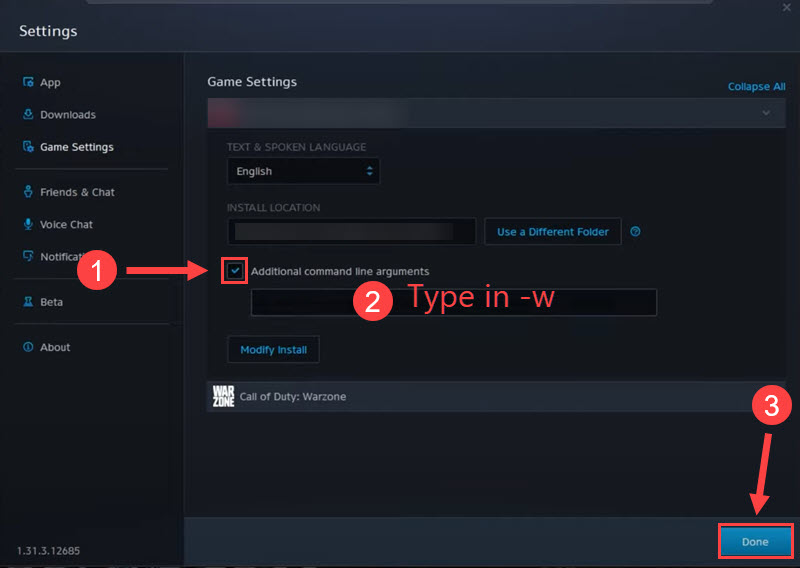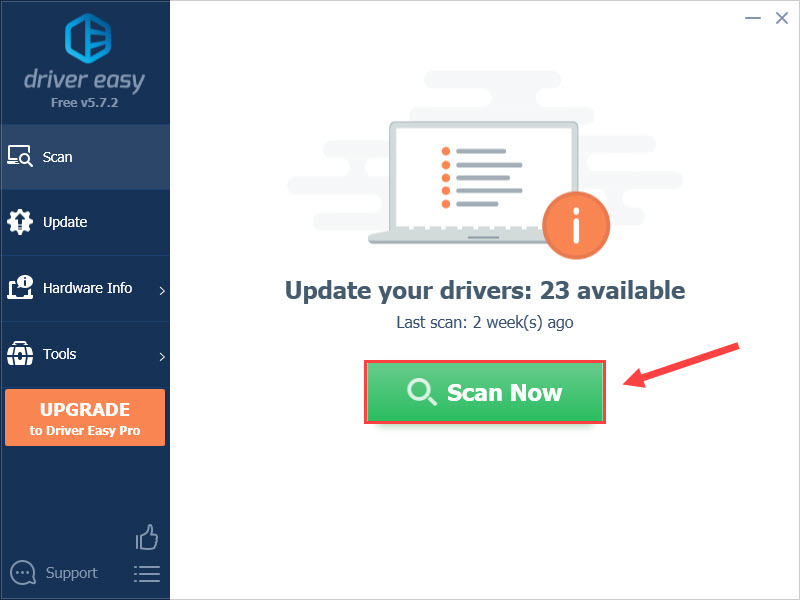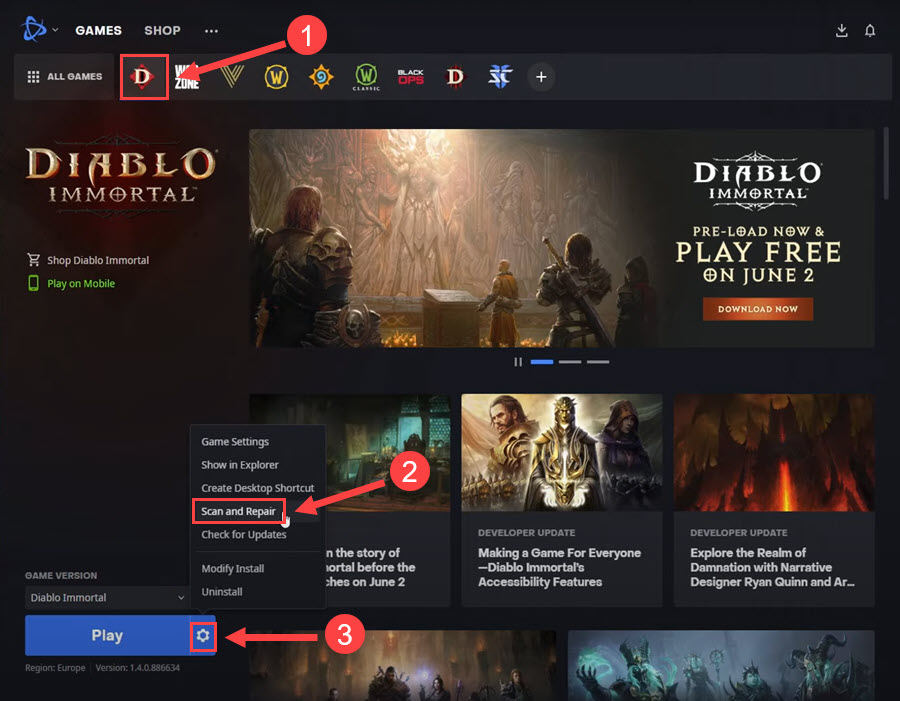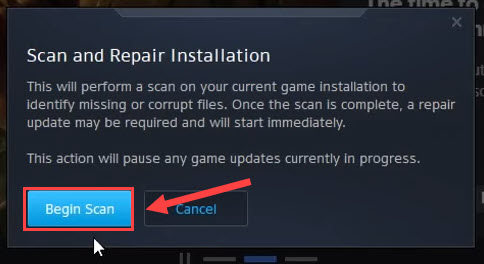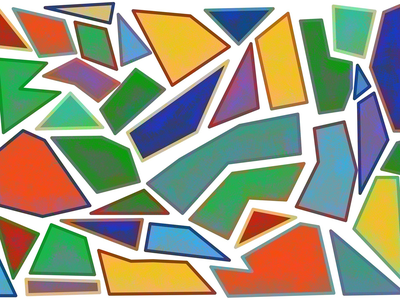
How to Fix Continuous Crashes in Diablo Immortal: A Comprehensive Guide (PC, 2024)

Ultimate Guide to a Smooth Run of Diablo Immortal PC Version - No More Crashing

Diablo Immortal is arriving but many players reported that it doesn’t work as smoothly as expected. If you’re on PC and also encounter the Diablo Immortal crashing on startup, don’t worry. After reading this post, you’ll learn 6 simple fixes that solve your problem easily.
6 fixes to try
You may not try them all. Just work from the top down until you find the one that does the trick.
- Unplug peripherals
- Launch the game in windowed mode
- Rename the game folder
- Update your graphics driver
- Scan and repair game files
- Disable Discord overlay
Fix 1 – Unplug peripherals
If you have a gamepad or controller connected to the computer, it’s likely they’ve interfered with Diablo Immortal and triggered the crash. You could simply unplug those peripherals like the wheel, controller or other USB devices to see if the problem gets fixed. If not, check out the next solution.
Fix 2 – Launch the game in windowed mode
There are increasing reports about Diablo Immortal crashing in fullscreen. To avoid it crashing on startup, you can force the game to launch in windowed mode. Here’s how:
- Launch theBattle.net launcher and selectDiablo Immortal from the top pane.

- Click thegear icon next to the Play button and clickGame Settings .

- TickAdditional command line arguments . Then type-w in the field and clickDone at the bottom right corner.

Now that you’ve applied the changes, relaunch the game to test the issue. If the crashes persist, move on to the third fix below.
Fix 3 – Rename the game folder
It’s hard to explain why but renaming the Diablo Immortal folder is a simple trick that helped many users to run the game properly. To do this, follow the steps:
- Navigate to thegame’s installation folder . Generally you can find it at C:\Program Files (x86)\Battlenet.
- Rename theDiablo Immortal folder to Diablo Immortal1 or whatever you like.
- Open theDiablo Immortal Launcher directly from the folder.
Check if the game works normally now. If not, revert the folder’s name and try the next method.
Fix 4 – Update your graphics driver
The graphics card driver is very essential for gaming performance. If you’re using a faulty or outdated graphics driver, you may suffer from various performance issues of Diablo Immortal including game crashes, low FPS and stuttering. And you should update the graphics driver for maximum gameplay.
Major GPU manufacturers frequently release new graphics drivers which will give performance improvements, particularly for newer games. Simply go to their official websites (AMD orNVIDIA ), find the driver corresponding with your operating system and download it manually.
If you don’t have the time, patience or computer skills to update your graphics drivers on your own, you can do it automatically with Driver Easy . Driver Easy will automatically recognize your system and find the correct GPU drivers for your Windows version. And it only takes two steps:
- Download and install Driver Easy.
- Run Driver Easy and click the Scan Now button. Driver Easy will then scan your computer and detect any problem drivers.
- Click theUpdate button next to the flagged graphics driver to automatically download the correct version of that driver, then you can manually install it (you can do this with theFREE version ).

Or clickUpdate All to automatically download and install the correct version of all the drivers that are missing or out of date on your system. (This requires the Pro version which comes with full support and a 30-day money back guarantee. You’ll be prompted to upgrade when you clickUpdate All .)
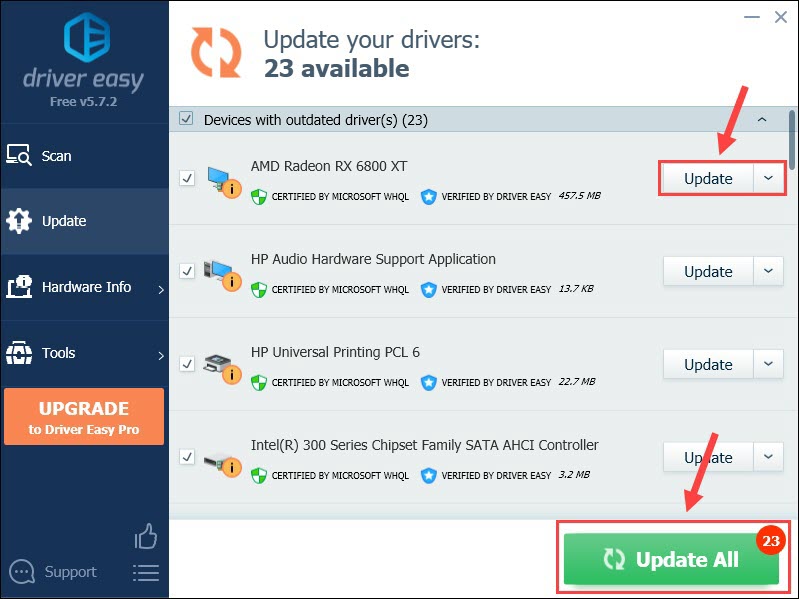
When the update finishes, reboot your computer for the changes to take effect. The game should be running more smoothly with better performance. If not, take a look at the next fix.
Fix 5 – Scan and repair game files
Verifying the game files is a common workaround for you to resolve random crashes or failed installations. If there’s something wrong with the game files, you can have them repaired following the instruction below.
- Open theBattle.net launcher .
- SelectDiablo Immortal from the game list. Then click thegear icon beside the Play button and clickScan and Repair .

- ClickBegin Scan .

The scanning will start immediately, followed by a repair update if missing or corrupt files are found. Once done, restart the game and see how it works. Still no luck? There is one more fix to try.
Fix 6 – Disable Discord overlay
The Discord overlay may also cause a game to malfunction. You could just turn it off and see if Diablo Immortal stops crashing.
- Open Discord.
- Click thegear icon in the lower-left corner.

- SelectGame Overlay from the left pane andtoggle off the button forEnable in-game overlay .

Close Discord and relaunch your game. If the crashes occur again, you may need to contact Blizzard support for specific assistance.
Hopefully this post helped you with the Diablo Immortal crashing issue. If you have any questions, feel free to leave a comment below. We’ll be glad to help.
Also read:
- [New] 2024 Approved No Cost, Enjoyable 9 Festive Feasts in One Wholesome Film Series
- [New] Streamline Your Podcasts for Apple Podcasts
- 2024 Approved The Cutting Edge of Photography IPhone Cropping Tips
- Breakthrough Techniques in YouTube Content Creation
- Distinct Keyboard Shortcuts: Analyzing Brazilian & European PT
- Effortless Solutions for Persistent Steam Application Crashes
- Expert Tips to Overcome Discord Disruption During Live Streams
- Explore Windows 10'S Best New Applications & Games
- Poco M6 Pro 5G Camera Not Working Unexpected Error? Fix It Now | Dr.fone
- Put an End to Constant Minecraft Crashes with These 6 Quick Solutions
- Step-By-Step Solution to Resolve Lag Problems When Playing Resident Evil Village on PC
- The Best 8 VPN Hardware Devices Reviewed On Apple iPhone 14 Pro Max | Dr.fone
- Unveiling HEIF and JPEG: Essential Differences Explained
- Title: How to Fix Continuous Crashes in Diablo Immortal: A Comprehensive Guide (PC, 2024)
- Author: Paul
- Created at : 2025-02-13 21:06:48
- Updated at : 2025-02-15 04:12:31
- Link: https://win-able.techidaily.com/how-to-fix-continuous-crashes-in-diablo-immortal-a-comprehensive-guide-pc-2024/
- License: This work is licensed under CC BY-NC-SA 4.0.