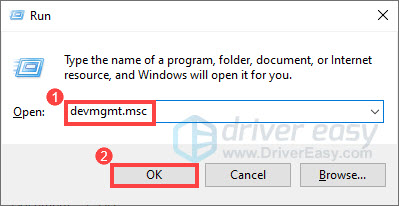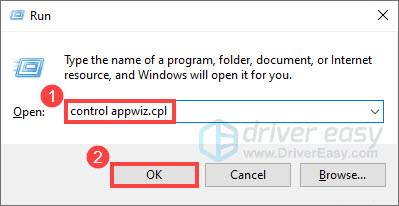Oculus Reports Detected Graphics Hardware Problems - Solutions Inside

Oculus Reports Detected Graphics Hardware Problems - Solutions Inside
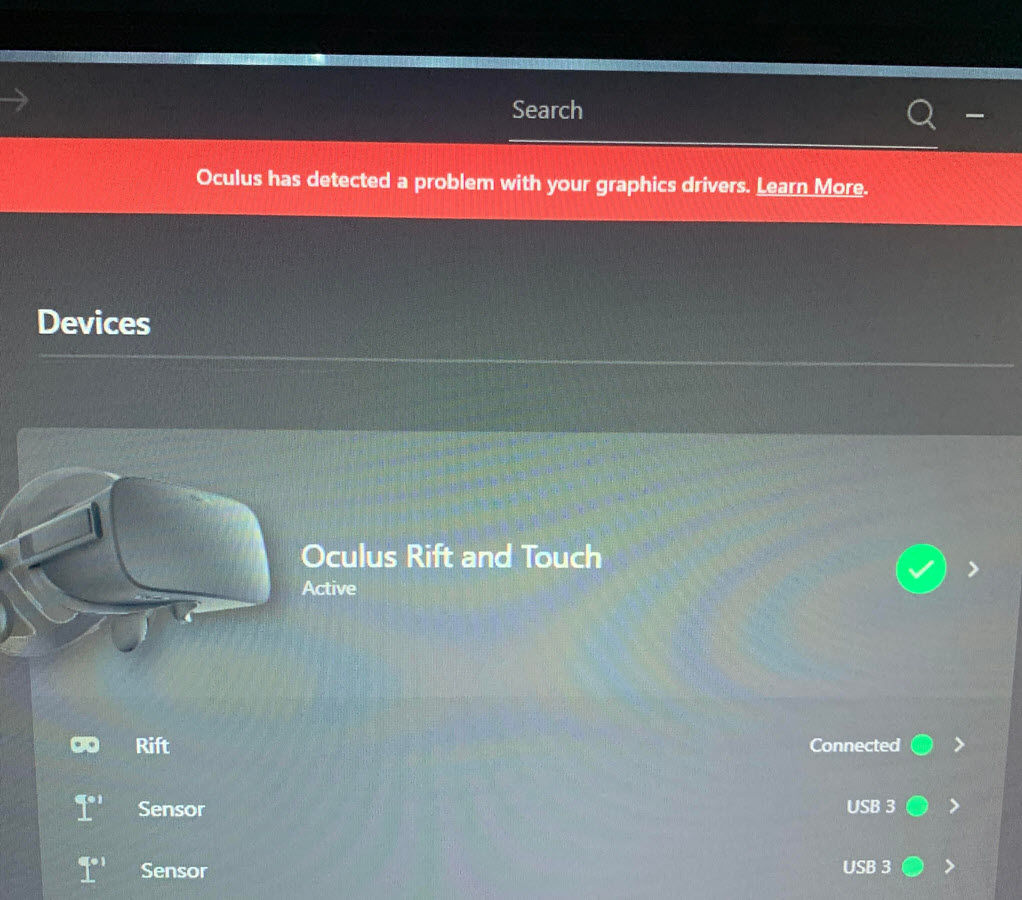
Recently, many Oculus users have reported that they got an error message of “Oculus has detected a problem with your graphics drivers ” after updating the Oculus software. If you’re facing the same issue, don’t worry. In this post, we’ve got you covered with some working fixes.
Try these fixes
Here are six fixes that have helped other users resolve the Oculus graphics driver issues. You don’t have to try them all. Simply work your way down the list until you find the one that does the trick.
- Reinstall your graphics driver
- Update your graphics driver
- Install the latest version of Overwolf
- Uninstall video capture/recording software
- Check for Windows updates
- Reinstall the Oculus software
Fix 1: Reinstall your graphics driver
Graphics drivers allow your computer to communicate with your graphics card. If your graphics driver is corrupt, you may encounter the error of Oculus has detected a problem with your graphics drivers. To fix it, you can try uninstalling your graphics driver and restarting your computer. Then Windows will automatically reinstall the driver for your graphics card. Here’s how:
- On your keyboard, press theWindows logo key andR together to open the Run dialog box. Then typedevmgmt.msc and clickOK .

- In Device Manager, double-clickDisplay adapters to expand it.
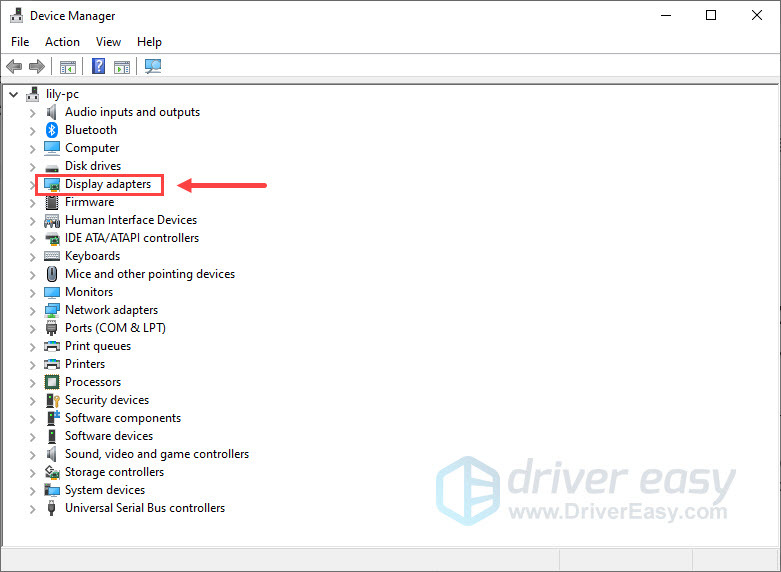
3. Right-click your graphics card and selectUninstall device .
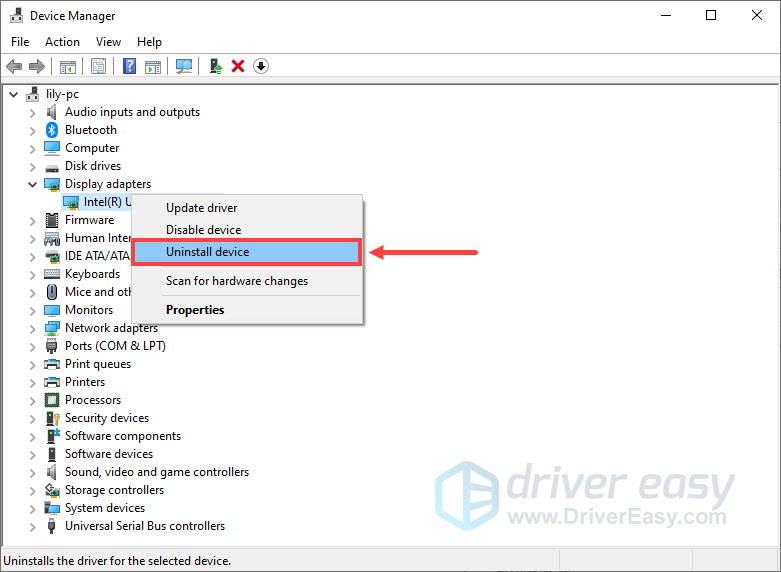
4. In the pop-up window, check the box ofDelete the driver software for this device and clickUninstall .
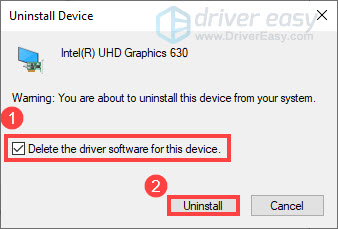
5. Restart your computer.
Check if the error message appears again. If this method doesn’t help, move on to the next fix.
Fix 2: Update your graphics driver
A faulty or outdated graphics driver could interfere with Oculus Link and its performance. To fix the potential problem and ensure a smooth experience with Oculus Rift or Rift S, you need to keep your graphics driver up to date.
There are mainly two ways to update your graphics driver:
Manual driver update – You can update your graphics drivers manually by going to the manufacturer’s website (NVIDIA ,AMD orIntel ) for your graphics card, and searching for the most recent correct driver. Be sure to choose only drivers that are compatible with your Windows version.
Automatic driver update – If you don’t have the time, patience or computer skills to update your graphics drivers manually, you can, instead, do it automatically with Driver Easy . Driver Easy will automatically recognize your system and find the correct drivers for your exact GPU, and your Windows version, and it will download and install them correctly:
- Download and install Driver Easy.
- Run Driver Easy and click theScan Now button. Driver Easy will then scan your computer and detect any problem drivers.

- ClickUpdate All to automatically download and install the correct version of all the drivers that are missing or out of date on your system. (This requires the Pro version — you’ll be prompted to upgrade when you click Update All. If you don’t want to upgrade to the Pro version, you can also update your drivers with the FREE version. All you need to do is to download them one at a time and manually install them.)

The Pro version of Driver Easy comes with full technical support . If you need assistance, please contact Driver Easy’s support team at [email protected] .
After updating your graphics driver, restart your PC and try again.
Then check if you still get the message “Oculus has detected a problem with your graphics drivers”.
If the issue persists, check out the next fix.
Fix 3: Install the latest version of Overwolf
Some users have reported that the Overwolf app could interfere with Oculus and cause it to disconnect. But the good news is that you don’t have to uninstall Overwolf now, as the support team of Overwolf has been aware of this issue and already released a fix. You can install the latest version available for downloadhere .
If you’ve installed the fixed Overwolf version and still get the error message of Oculus has detected a problem with your graphics drivers, you can contact @Overwolf Support Twitter for help.
Fix 4: Uninstall video capture/recording software
Some users have reported that they fixed the Oculus graphics driver problem by uninstallingBandicam (video capture software) orOBS Studio (video recording software) . It appears that Oculus Link doesn’t support video capture or video recording software. So if you have video capture software installed on your PC, maybe uninstalling it could help you fix the issue. Also, don’t forget to use CCleaner to clean the registry after uninstallation.
If this method doesn’t work for you, take a look at the next one.
Fix 5: Check for Windows updates
Microsoft regularly releases Windows updates to tackle compatibility issues with some new programs. Therefore, if you’re still running an out-of-date operating system, you would more likely to encounter many problems with the Oculus software. To fix it, you need to install all Windows updates. Here’s how:
- On your keyboard, press theWindows logo key andI at the same time to open theWindows Settings . Then clickUpdate & Security .

- Under Windows Update, clickCheck for updates . Windows will automatically download and install the available updates.

- Once the process is complete, restart your computer and try again.
If you’ve installed all Windows updates and still encounter the error of Oculus has detected a problem with graphics drivers, then try the last fix below.
Fix 6: Reinstall the Oculus software
If none of the fixes above solve your problem, try reinstalling the Oculus software as a last resort. Sometimes, this will fix the Oculus problem with the graphics driver error. To do so:
- On your keyboard, press theWindows logo key andR at the same time to invoke the Run dialog box. Then typecontrol appwiz.cpl and clickOK .

- In Programs and Features, select theOculus app and clickUninstall .
- ClickUninstall again.
- Once the Oculus software is uninstalled, navigate to**/ProgramFiles/Oculus** on your computer and manually delete theOculus folder.
- Restart your PC.
- Go tohttps://www.oculus.com/setup to download and reinstall the Oculus software.
At this time, your problem should be resolved. But if not, you can contact the Oculus Support team for help.
That’s all about how to fix the error of Oculus has detected a problem with graphics drivers. Hopefully, this post helped. If you have any questions or suggestions, feel free to leave us a comment below.
Also read:
- [New] ASMR Audio Excellence High-Quality Mic Recommendations
- Android Safe Mode - How to Turn off Safe Mode on Vivo V30 Pro? | Dr.fone
- How to Fix Persistent Crashes in Genshin Impact on Your Windows or Mac Computer
- Maximize CYBERPUNK 2077 Gaming Experience by Activating GPU on Windows 11
- NBA 2K20 Gameplay Hacked: Eliminate Crashes with These Simple Fixes!
- Resolving 'Fall Guys' Startup Issues: No-Crash Gameplay
- Responding to Screen Lock-Up Issues: Proven Strategies by YL Software Specialists
- Step-by-Step Solutions to Restore Copy/Paste Functionality on Windows 11
- Total War Saga: Troy - Expert Advice for a Steady and Uninterrupted PC Gaming Session
- Unveiling the Consequences: The Aftermath of the Boxer Rebellion - Insights From YL Tech
- WinxVideo AI per Il Miglioramento E La Riparazione Di Video Ad Alta Risoluzione (4K/8K/10K)
- Title: Oculus Reports Detected Graphics Hardware Problems - Solutions Inside
- Author: Paul
- Created at : 2024-12-16 22:23:59
- Updated at : 2024-12-22 00:48:17
- Link: https://win-able.techidaily.com/oculus-reports-detected-graphics-hardware-problems-solutions-inside/
- License: This work is licensed under CC BY-NC-SA 4.0.