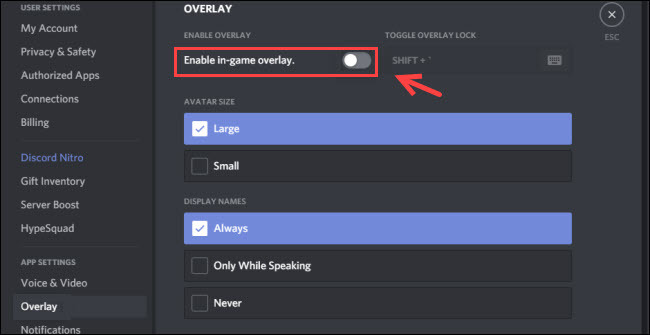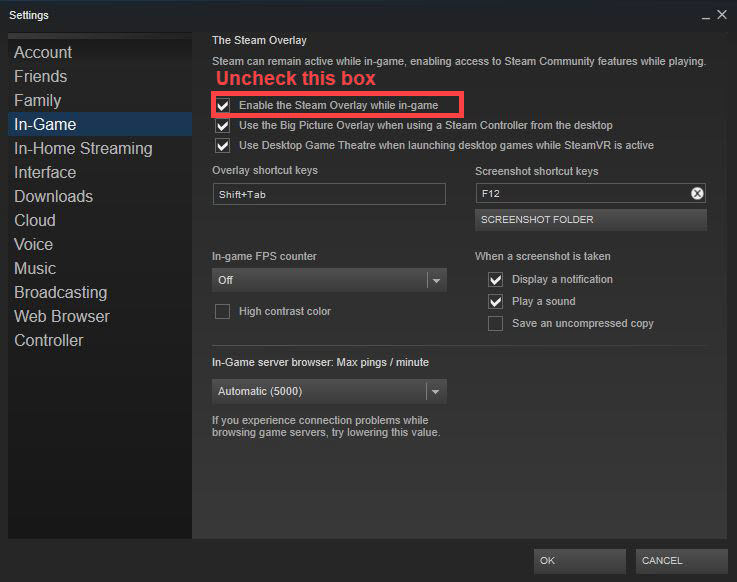Resident Evil Village Opening Problems? Here's How You Can Fix It

Resident Evil Village Opening Problems? Here’s How You Can Fix It
Resident Evil Village is finally out. And like every AAA title, Resident Evil Village has its own issues. If you’re experiencing Resident not launching, or crashing on startup, below you’ll find every possible fix.
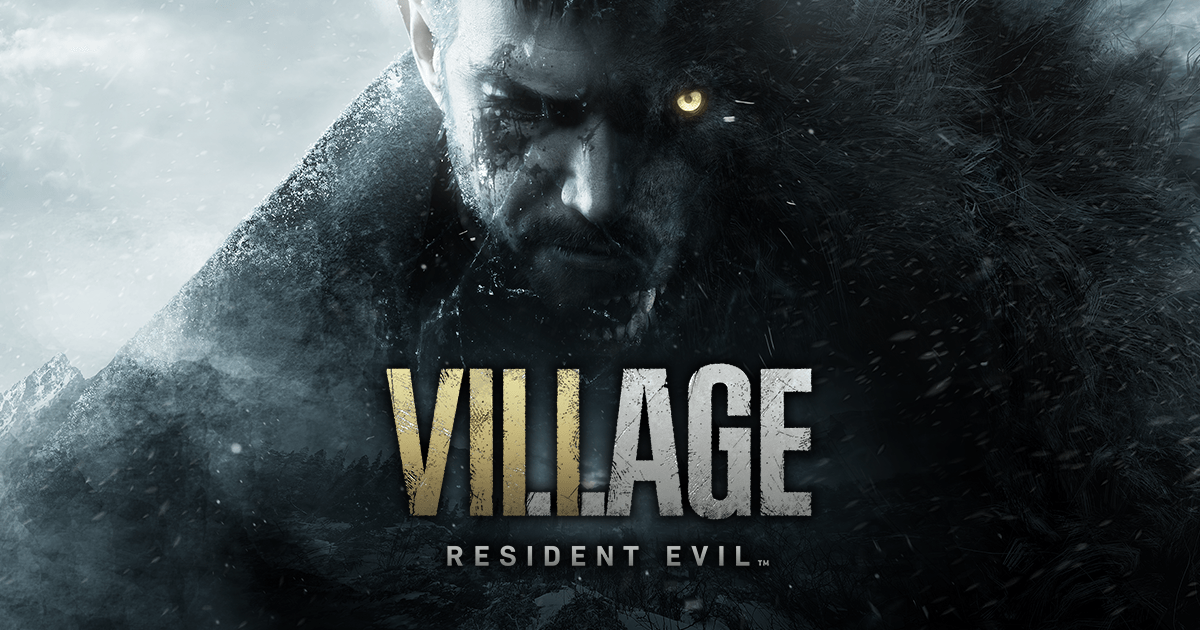
Try these fixes
First, make sure your PC is capable of handling Resident Evil Village (RE8). Check theResident Evil Village System Requirements if you’re not sure you can run it. After that, you can walk your way through the following fixes until you find the one that works for you.
- Disable in-game Overlay
- Update to the latest Game Ready driver
- Verify game integrity on Steam
- Disable your antivirus software temporarily
- Launch the game in windowed mode
- Run the game as administrator
- Update the related software
1. Disable in-game Overlay
Overlays sometimes eat up bandwidth or introduce compatibility problems, thus causing problems in games, and that includes Resident Evil Village not launching or crashing on start up.
Turning off in-game overlay has been proved helpful by many Resident Evil Village players. If you’re using apps with overlay features, just disable every single one of them such as Discord, Nvidia GeForce Experience, Steam, etc.
Disabling Discord Overlay
- Launch the Discord app.
- Click the Settings icon, and then select the Overlay tab.
- Toggle the switch to disable the Enable in-game overlay option.

Note: If you want to diable it just for Resident Evil Village, you can go toSettings >Games , and togglleResident Evil Village toOff .
Disabling the GeForce Experience In-Game Overlay
- From the GeForce Experience app, click theSettings icon on the top right corner.
- From theGENERAL panel, toggle theSHARE setting to off.

Disabling Steam Overlay
- Open the Steam client and navigate to the Steam > Settings/Preferences > In-game tab.
- Uncheck the box next to Enable the Steam Overlay while in-game .

Other common overlay applications
- AMD Radeon ReLive
- Nvidia Shadowplay/Share
- Overwolf
- Razer Synapse Stats
- Razer Cortex Gamecaster
- Xbox Game DVR
- Twitch
- Plays TV
Check if you’re having other common overlay applications installed and learn how to disable them. Once they’re disabled, you can launch your game and test the issue. If Resident Evil Village is still not launching, you can try the fix below.
2. Update to the latest Game Ready driver
Both Nvidia and AMD’s newly released game-ready driver provides optimal support for Resident Evil Village. So if you haven’t updated your graphics driver for a long time, make sure you do so before trying other fixes.
There’re mainly two ways you can update your graphics drivers:
Manually – To update your graphics driver to the latest version, you’ll need to visit the manufacturer’s website, download the exact driver, and then install it manually.
Automatically – If you don’t have the time, patience or computer skills to update your drivers manually, you can, instead, do it automatically with Driver Easy . Driver Easy will automatically recognize your system and find the correct drivers for your graphics card, and your Windows version, and it will download and install them correctly:
Download and install Driver Easy.
Run Driver Easy and click the Scan Now button. Driver Easy will then scan your computer and detect any problem drivers.

- Click the Update button next to the flagged graphics driver to automatically download the correct version of that driver, then you can manually install it (you can do this with the FREE version).

Or click Update All to automatically download and install the correct version of all the drivers that are missing or out of date on your system. (This requires the Pro version which comes with full support and a 30-day money-back guarantee. You’ll be prompted to upgrade when you click Update All .)
- Once the driver is updated, reboot your PC for the changes to take effect.
The Pro version of Driver Easy comes with full technical support.
If you need assistance, please contact Driver Easy’s support team at [email protected] .
3. Verify game integrity on Steam
It’s always recommended to verify the game files when you’re experiencing game issues. This will help you rule out the possibility of corrupted game files. Here’s how to do it:
Launch Steam.
Right-click your game and selectProperties .

- Select theLocal files tab and click theVerify integrity of game files… button.

- Steam will verify the game’s files – this process may take several minutes.
4. Disable your antivirus software temporarily
It’s very likely that your antivirus software is interfering with the game, preventing your game from launching normally. To fix this, you can try disabling your antivirus software or add your game to its exception list.
There might be software conflict with other software, so you can perform a clean boot so that you can start Windows only with the essential programs.,
- On your keyboard, pressWin+R (the Windows logo key and the R key) at the same time to invoke the Run box. Type or pastemsconfig and clickOK .

- In the pop-up window, navigate to the Services tab and check the box next to Hide all Microsoft services .

- Uncheck all the services EXCEPT those that belong to your hardware manufacturers, such as Realtek , AMD , NVIDIA ,Logitech, and Intel . Then click OK to apply the changes.

4. On your keyboard, press Ctrl +Shift +Esc at the same time to open Task Manager, then navigate to the Startup tab.

5. One at a time, select any programs you suspect might be interfering and click Disable .

6. Restart your PC.
5. Launch the game in windowed mode
If you can launch your Resident Evil Village, you can try launching it in windowed mode. Here are the steps you can follow:
Launch the Steam client.
Go toLibrary and right-clickResident Evil Village , and then selectProperties .
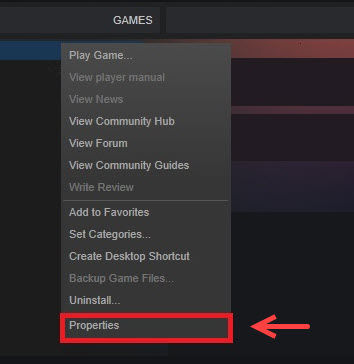
- Click on theGeneral tab and clickSET LAUNCH OPTIONS .
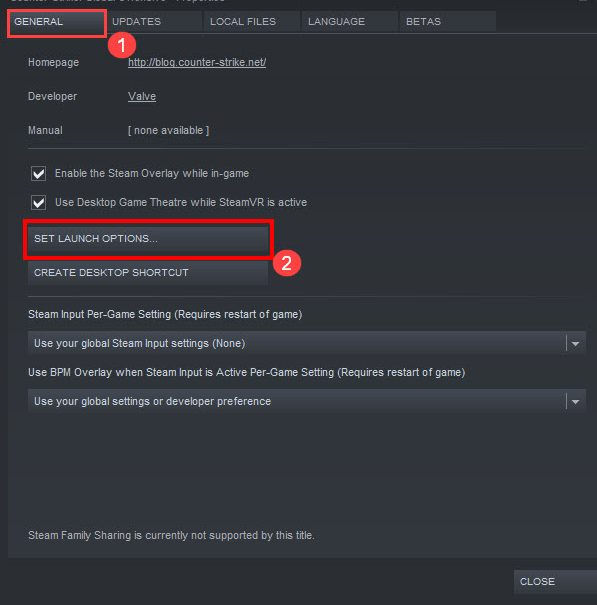
Type or paste
**-windowed -noborder**.PressOK to exit.
Now you can launch your Resident Evil Village to check if the not launching issue has been resolved by now.
6. Run the game as an administrator
The game not launching might be caused by the lack of administrative rights. . To grant Resident Evil vIllage administrative privileges, you follow these steps below:
Locate the executable file of Resident Evil Village.
Right-click on it and selectProperties .
In theProperties window, go to theCompatibility tab, and selectRun this program as an administrator . Then clickApply > OK .

7. Update the related software
If your Resident Evil Village is not launching after you tried all those methods above, you need to make sure that you have updated the following software:
- Update the operating system through Windows Update
- Install the latestDirectX
- UpdateVCRedist to the latest version
- Update.Net Framework
Once done, you can launch your Resident Evil Village to check if you’re still having issues launching the game.
There you have it – all possible fixes to Resident Evil Village not launching issue. Feel free to drop us a line if you have any suggestions or questions. You’re most helpful when sharing your own troubleshooting with other players.
Also read:
- [Updated] In 2024, Audio Integration in Digital Photo Albums
- [Updated] Thriving on YouTube The Guide to Affiliates
- DIY IG Videos Tips & Template Inspirations for 2024
- Enhancing Computer Performance by Efficiently Managing System Resources - Insights From YL Computing
- Fixing the Problem of Dead Space Remastered Not Starting - Expert Advice 2024
- How to Change Netflix Location to Get More Country Version On Lava Yuva 2 Pro | Dr.fone
- In 2024, 5 Ways to Track Vivo Y200 without App | Dr.fone
- In 2024, How to Bypass Google FRP Lock on Vivo S17e Devices
- Master the Art of Smooth Gaming with These Strategies on Addressing Borderlands 3'S Freezing Glitches
- Recover lost data from Honor X50 GT
- Resident Evil Village [PC] Lag Troubles? Discover Effective Fixes Today!
- Resolved: Deciphering the Mystery Behind Call of Duty Vanguard Dev Error Code 5573
- Steam Crashes & Freezes: Troubleshooting Tips for Optimal Performance
- Step Up Your Gameplay: Supercharge Horizon Zero Dawn's Frame Rate for Optimal Play.
- Swivel Visual Viewpoint in Windows OS
- Ultimate Guide: Resolving Steam Error Code 130 – A Comprehensive Solution
- Winning Against Lag: Expert Fixes for Dota < 2> - Update Your Game Now
- Title: Resident Evil Village Opening Problems? Here's How You Can Fix It
- Author: Paul
- Created at : 2024-12-20 22:18:27
- Updated at : 2024-12-21 16:03:53
- Link: https://win-able.techidaily.com/resident-evil-village-opening-problems-heres-how-you-can-fix-it/
- License: This work is licensed under CC BY-NC-SA 4.0.