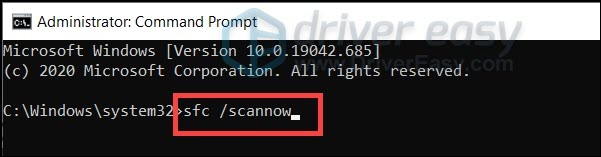Resolving 'Black Ops: Cold War' Error Code 0xC0000005 - Fixes and Solutions

Guide to Correcting Black Ops Cold War’s 0Xc0000#05 Error - Game Now Functional
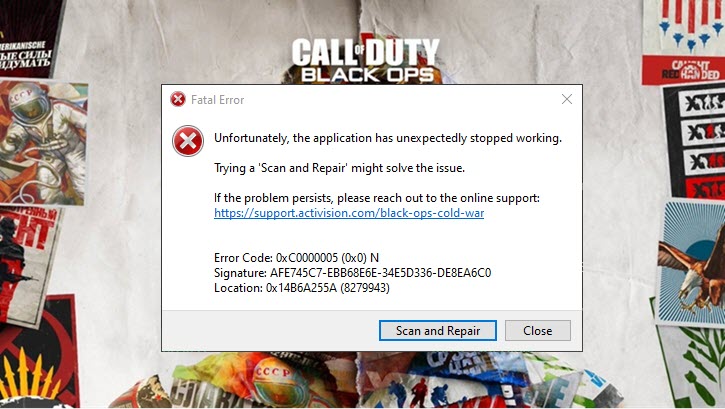
COD: Black Ops Cold War has been out for a while now, and many gamers are still reporting a crashing issue along with the error code0xc0000005 . But fret not if you’re stranded by this error. Here we’ll guide you through some fixes and help you get back to the field asap.
Try these fixes
You might not need to try all of them. Simply work down the list until you find the one that helps.
- Scan and repair system and game files
- Update your graphics driver
- Install all Windows updates
- Perform a clean boot
- Change your RAM
Fix 1: Scan and repair system and game files
According to some Microsoft experts, the 0xc0000005 error might be caused bymissing or corrupted system files . So before you dive into anything more advanced, firstcheck the integrity of your game and system . To do so, simply follow the steps below.
Scan and repair Black Ops Cold War
- Open your Blizzard Battle.net client. From the left menu, select Call of Duty: BOCW .

- Click Options and select Scan and Repair from the drop-down menu. Wait until the checking finishes.
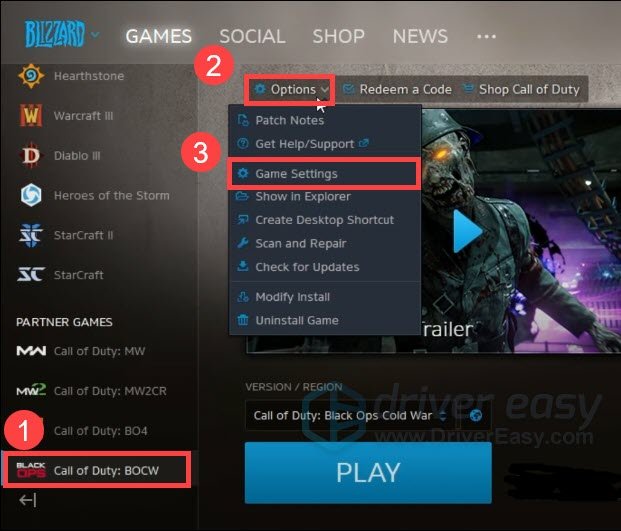
3. Next you need to check the integrity of your system files.
Scan and repair your system
- On your keyboard, press the Windows logo key and type cmd . Select Run as Administrator .

- In the command prompt, type or pastesfc /scannow (note the space between sfc and the slash) and press Enter .

- Once done, restart your PC and check if the error persists in Black Ops Cold War.
If this method doesn’t work for you, simply take a look at the next one below.
Fix 2: Update your graphics driver
The error could mean that you’re using anoutdated or faulty graphics driver . Some gamers reported that the error seems to have disappeared after updating their graphics driver. So if you haven’t updated your GPU driver before playing Black Ops Cold War, definitely do it now as it could be a game changer.
NVIDIA andAMD have already released the drivers optimized for Black Ops Cold War. See below for update instructions.
There’re mainly 2 ways you can update your graphics driver: manually or automatically.
Option 1: Update your graphics driver manually
This might require a certain level of computer knowledge. If you’re familiar with PC hardware, you can choose to update your graphics driver manually.
To do so, first visit the website of your GPU manufacturer:
Then search for your exact GPU model. Be sure to download the latest correct driver installer that’s compatible with your operating system.
Option 2: Update your graphics driver automatically (Recommended)
If you don’t have the time, patience or computer skills to update your video drivers manually, you can, instead, do it automatically withDriver Easy . Driver Easy will automatically recognize your system and find the correct drivers for your exact graphics card, and your Windows version, and it will download and install them correctly:
- Download and install Driver Easy.
- Run Driver Easy and click the Scan Now button. Driver Easy will then scan your computer and detect any problem drivers.

- Click Update All to automatically download and install the correct version of all the drivers that are missing or out of date on your system
(This requires the Pro version – you’ll be prompted to upgrade when you click Update All. If you don’t want to pay for the Pro version, you can still download and install all the drivers you need with the free version; you just have to download them one at a time, and manually install them, the normal Windows way.)
The Pro version of Driver Easy comes with full technical support . If you need assistance, please contact Driver Easy’s support team at [email protected] .
Once you’ve updated your graphics driver, restart your PC and check if the error code has disappeared.
If updating the graphics driver doesn’t give you luck, you can move on to the next solution.
Fix 3: Install all Windows updates
Microsoft constantly provides system updates for Windows 10, tackling security issues and optimizing overall performance. If you never bother to check for system updates, you should do it now.
It’s actually pretty easy to update:
- On your keyboard, press Win+I (the Windows logo key and the i key) at the same time to open the Windows Settings app. Click Update & Security .

- Click Check for updates . Then wait for Windows to download and install all available updates.

To confirm you’ve installed all the system updates, repeat these steps until it prompts “You’re up to date” when you click Check for updates .
Once you’ve installed all the system updates, restart your PC and check if Black Ops Cold War crashes again.
If the game crashes again, take a look at the next fix.
Fix 4: Perform a clean boot
A clean boot means starting up your PC with only the essential services and software. Since the error code indicates a compatibility issue, you can do a clean boot to see if there’re any offending programs.
To do so, follow the steps below:
- On your keyboard, press the Win+R (the Windows logo key and the r key) at the same time to invoke the Run box. Type or paste msconfig and click OK .

- In the pop-up window, navigate to the Services tab and check the box next to Hide all Microsoft services .

- Uncheck all services EXCEPT those belong to your video card or sound card manufacturer, such as Realtek , AMD , NVIDIA and Intel . Then click OK to save the changes.
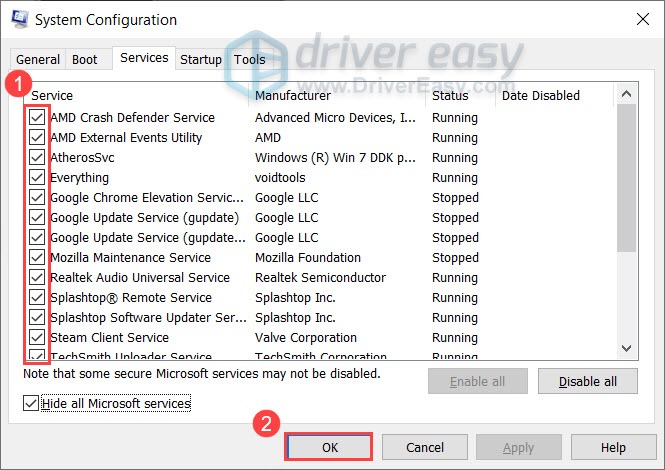
4. Next you need to disable the unnecessary startup programs. On your keyboard, press Ctrl , Shift and Esc at the same time to open Task Manager, then navigate to the Startup tab.
5. One at a time, select any programs you suspect might be interfering, and click Disable .
6. Restart your computer and test the stability of Black Ops Cold War.
If this trick doesn’t help you, simply check out the next one.
Fix 5: Change your RAM
One of the possible causes of the 0xc0000005 error is you’re using faulty hardware and most of the time, it’s RAM-related. To check if your RAM is corrupted, you can simplyreplace them with new ones . But be sure to choose well-known and recognized manufacturers. If you’re not comfortable fiddling with computer hardware, contact your supplier or consult the nearby repair services.

RAM
None of these fixes can help you? Check outthis tutorial for more advanced troubleshooting.
So these are the fixes to your 0xc0000005 error in Black Ops Cold War. Like this post if it helps you, or jot down your thoughts in the comment section
Also read:
- [New] Breaking Down Augmented Reality's Mysteries
- 7 Ways to Unlock a Locked Vivo X100 Pro Phone
- Alan Wake 2 Launch Problem: Effective Solutions and Tips to Resolve It
- Assassin's Creed Mirage Not Running? Discover Top Fixes and Tricks for a Smooth Start
- Boosting Your Battle Rank: Solutions for Higher FPS in Valorant
- How to Fix and Avoid Game Crashes for a Smooth Run of Battlefront II on PC
- In 2024, Best Ways to Bypass iCloud Activation Lock from Apple iPhone 13 Pro Max/iPad/iPod
- In 2024, How to Spy on Text Messages from Computer & Xiaomi Redmi K70E | Dr.fone
- In 2024, Video Platform Review Is Vimeo Best Over YouTubes and DailyMotions?
- Title: Resolving 'Black Ops: Cold War' Error Code 0xC0000005 - Fixes and Solutions
- Author: Paul
- Created at : 2024-12-14 18:06:19
- Updated at : 2024-12-22 00:52:12
- Link: https://win-able.techidaily.com/resolving-black-ops-cold-war-error-code-0xc0000005-fixes-and-solutions/
- License: This work is licensed under CC BY-NC-SA 4.0.