
Troubleshooting Euro Truck Simulator 2 for Optimal Performance & No More PC Crashes

Troubleshooting Euro Truck Simulator 2 for Optimal Performance & No More PC Crashes
If you’re playing_Euro Truck Simulator 2 (ETS2)_ on your PC and it starts crashing constantly for no reason, don’t panic!
Game crashing issues can happen for many reasons, and in most cases, it’s hard to identify the core issue because of the unique hardware and game settings players have. But don’t worry, there’re some fixes you can try.
How to fix ETS2 crash
You may not have to try them all, just work your way down the list until you find the one that works for you.
- Verify the integrity of game files
- Check for mod errors
- Clear your game cache file
- Update your graphics driver
- Check for software conflicts
- Run the game as an administrator
- Reinstall your game
First thing to check
The minimum system specifications to play Euro Truck Simulator need to be met to run the game smoothly; otherwise, you are likely to run into crashing issues during gameplay. So, if you’re playing on an extremely old PC, the only way to fix the crashing issue would be an upgrade to your computer’s hardware.
Here are Euro Truck Simulator 2’sMINIMUM system requirements:
| OS: | Windows 7 |
|---|---|
| Processor : | Dual core CPU 2.4 GHz |
| Memory: | 4 GB RAM |
| Graphics: | GeForce GTS 450-class (Intel HD 4000) |
| Hard Drive: | 3 GB available space |
Make sure your PC meets the minimum system specs to run the game, then move on to the solutions below.
Fix 1: Verify the integrity of game files
Game crashing issues can be caused by a missing or corrupted game file. If you’re playing on Steam, follow the instructions below to verify the integrity of your game files:
1) Run Steam.
2) Click LIBRARY .
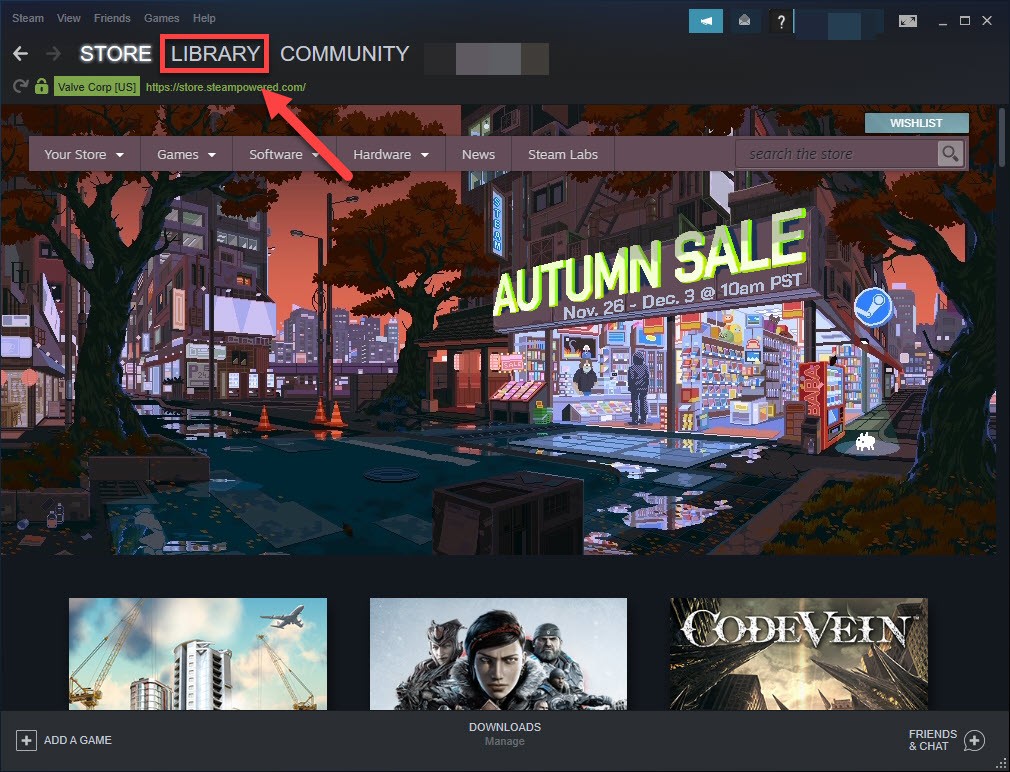
3) Right-click Euro Truck Simulator 2 and select Properties .
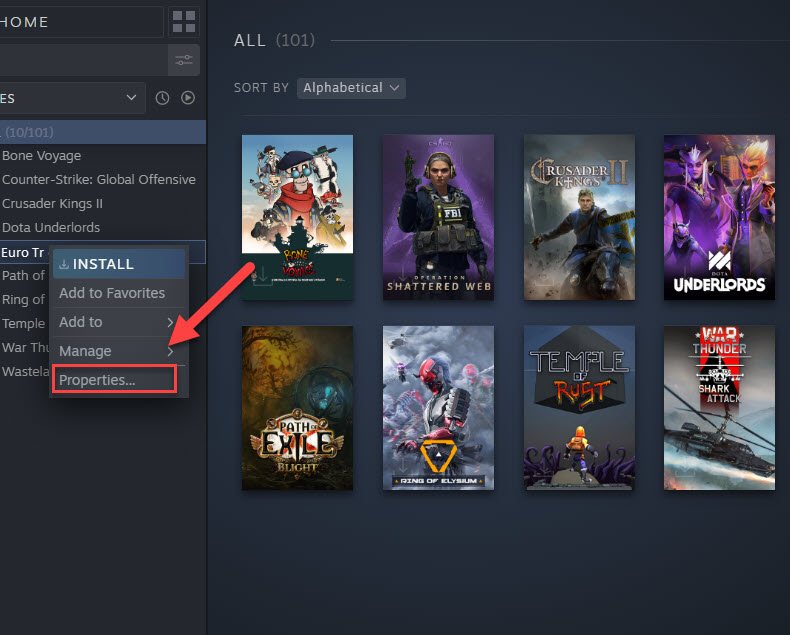
4) Click the LOCAL FILES tab, then click VERIFY INTEGRITY OF GAME FILES .
This could take several minutes. Wait for the process to be complete. Steam will automatically fix corrupt files if it detects any.
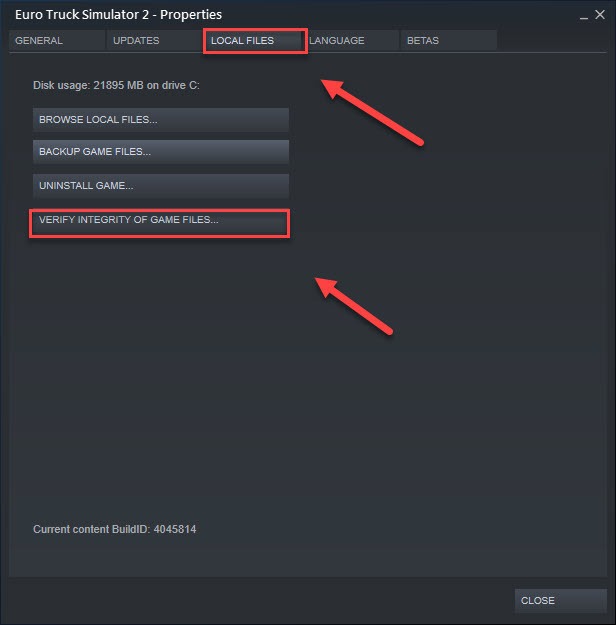
5) Relaunch your game to see if this has resolved your issue.
If no, try the fix below.
Fix 2: Check for mod errors
If you’ve installed a mod and it’s no longer compatible with the current version of Euro Truck Simulator 2, then it could cause your game to crash.
To see if that’s the issue for you, you can go toC:\Users\Your user name\documents\euro truck simulator 2\ and check thegame.log.txt file for mod errors.
If it turns out to be a mod issue, you’ll need to either update the mod or roll back your game to its previous version.
Fix 3: Clear your game cache files
Game cache files can also conflict with your game when they get corrupt. You can clear your game cache files to see if that’s the issue for you.
Follow the instructions below to see how:
1) Exit Steam and your game completely.
2) On your keyboard, press the Windows logo key and R at the same time.
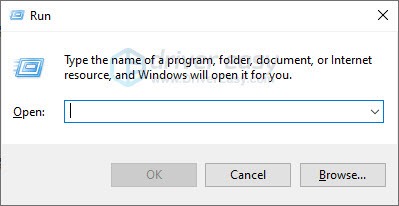
3) Type %public%\Documents , then click OK .
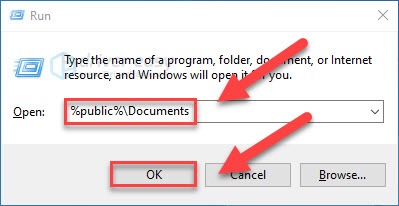
4) Right-click theSteam folder and selectDelete .
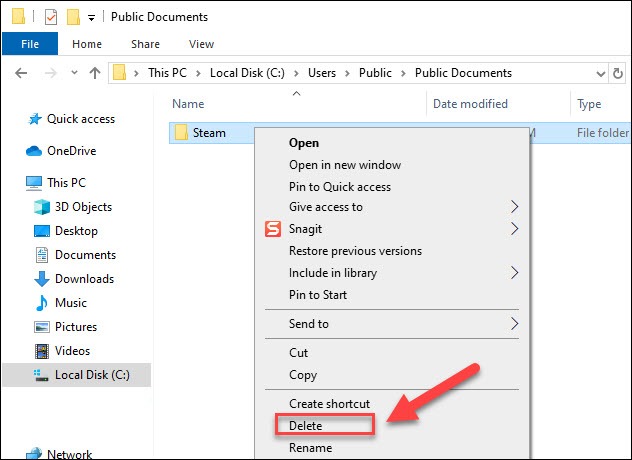
5) Restart your game to check if this worked for you.
If your game is still unplayable, move on to the next fix.
Fix 4: Update your graphics driver
The graphics processing unit (GPU), or your graphics card, has the most impact on your gameplay experience. And your graphics driver is essential for getting top performance from your GPU.
If you’re using an outdated graphics driver, it could result in game glitches and long rendering time. So try updating your graphics driver and then running the game again. There are 2 ways you can do this:
Manual driver update – You can update your graphics driver manually by going to the manufacturer’s website for your graphics product, and searching for the most recent correct driver. Be sure to choose only driver that is compatible with your Windows version.
Automatic driver update – If you don’t have the time, patience or computer skills to update your graphics driver manually, you can, instead, do it automatically with Driver Easy . Driver Easy will automatically recognize your system and find the correct driver for your graphics product, and your Windows version, and it will download and install them correctly:
1)Download and install Driver Easy.
2) Run Driver Easy and click the Scan Now button. Driver Easy will then scan your computer and detect any problem drivers.
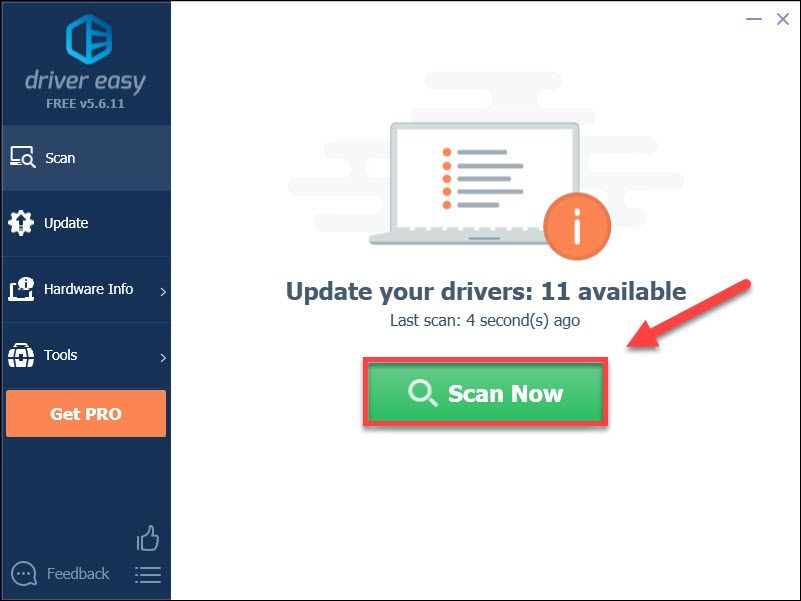
3) Click the Update button next to the graphics driver to automatically download the correct version of that driver, then you can manually install it (you can do this with the FREE version).
Or click Update All to automatically download and install the correct version of all the drivers that are missing or out of date on your system. (This requires the Pro version which comes with full support and a 30-day money back guarantee. You’ll be prompted to upgrade when you click Update All.)
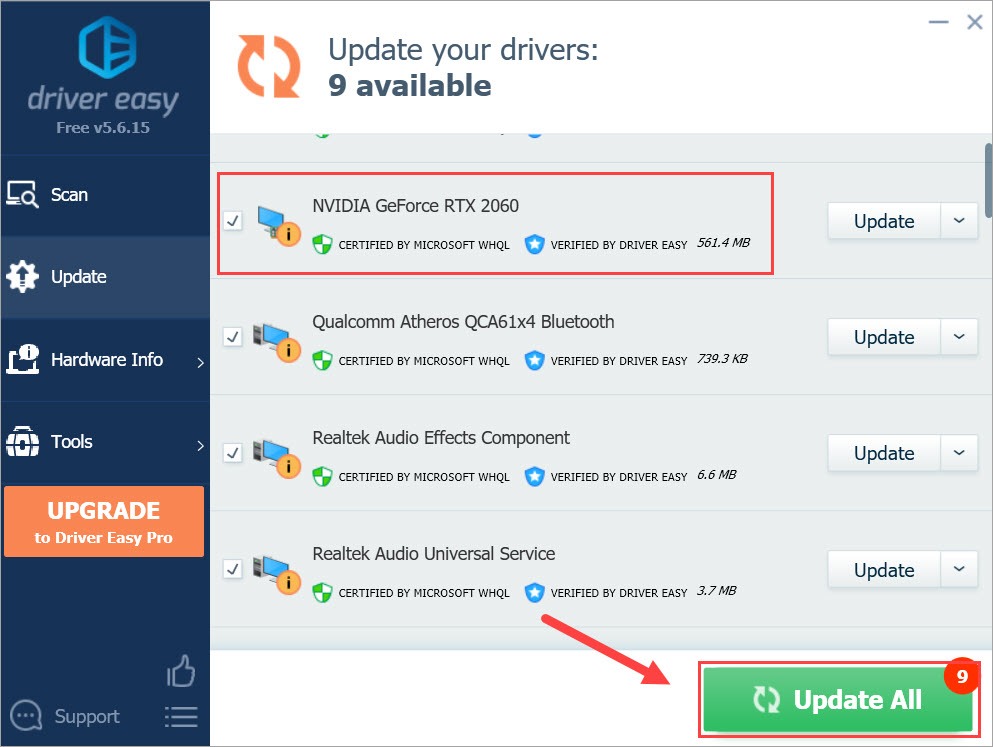
You can do it for free if you like, but it’s partly manual.
The Pro version of Driver Easy comes with full technical support.
If you need assistance, please contact Driver Easy’s support team at [email protected] .
4) After updating your graphics driver, try launching your game again to test your issue.
If the crashing issue continues to occur, then go ahead with the fix below.
Fix 5:Run the game as an administrator
When you open a program, it won’t have full access to files and folders on your PC, which could cause trouble sometimes. So, you should grant your game administrator rights to see if it can function properly. Follow the instruction below:
1) Right-click Steam and select Properties .
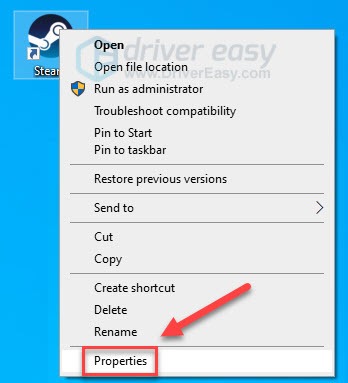
2) Click the Compatibility tab , then check the box next to Run this program as an administrator .
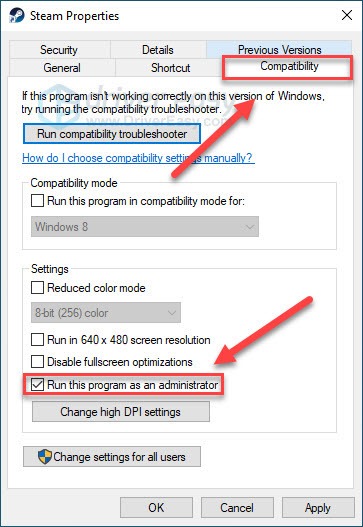
3) Click Apply > OK .
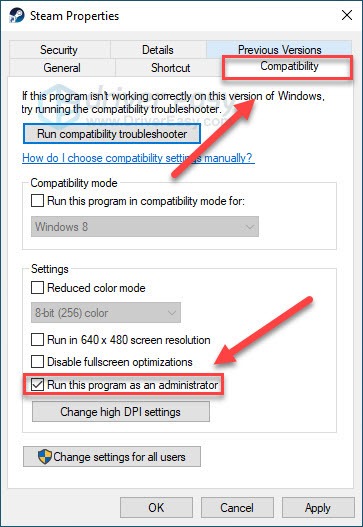
4) Right-click Euro Truck Simulator 2 , then select Properties .
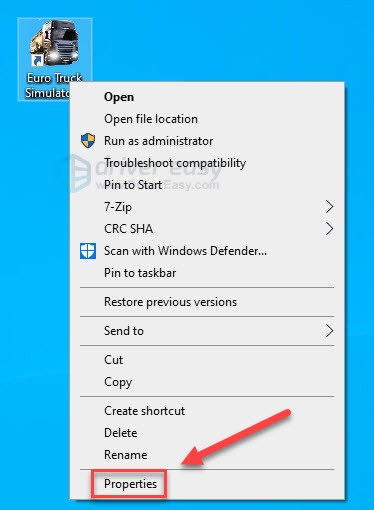
5) Click the Compatibility tab , then check Run this program as an administrator .
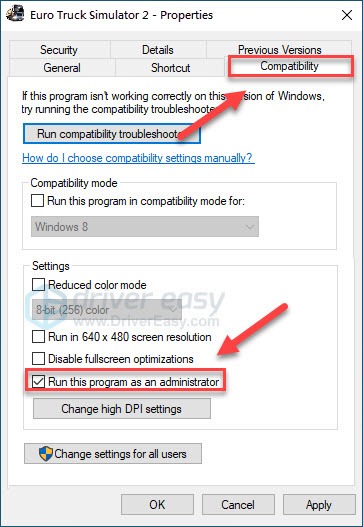
6) Click Apply , then OK .
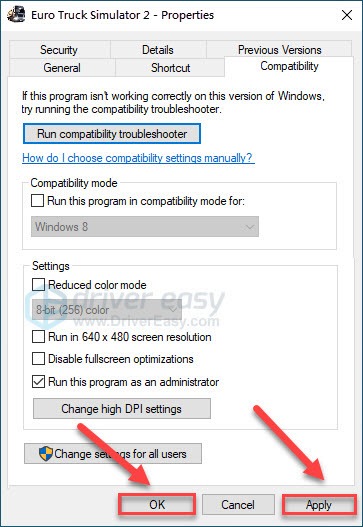
7) Relaunch your game.
If the_ETS2_ crashing issue continues to occur, move on to the fix below.
Fix 6: Check for software conflicts
If you’re running multiple programs during gameplay, it’s possible that one or more of your software is conflicting with your game. (Some users report that turning offMSi Afterburner helped in fixing the game crash, so if you have the program, turn it off while gaming.)
So, you should turn off unnecessary applications while gaming. Follow the instructions below to see how to do it:
If you’re on Windows 7…
1) Right-click your taskbar and select Start Task Manager .
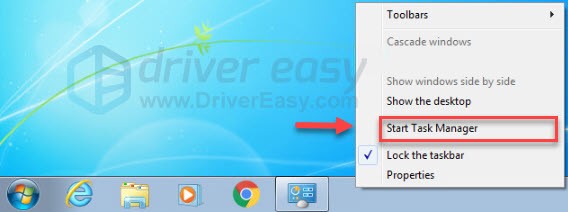
2) Click the Processes tab. Then, check your current CPU and memory usage to see what processes are consuming your resources most.

3) Right-click the resource-consuming process and select End Process Tree .
Don’t end any program that you’re not familiar with. It may be critical for the functioning of your computer.
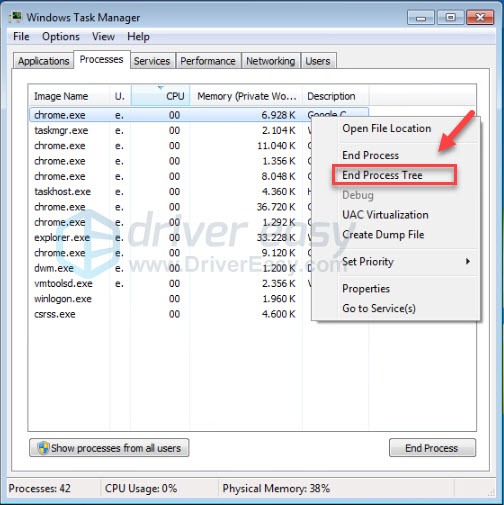
Try relaunching_ETS2_ to see if this has resolved your issue. If your game crashes again, check the next fix, below.
If you’re on Windows 8 or 10…
1) Right-click your taskbar and select Task Manager .

2) Check your current CPU and memory usage to see what processes are consuming your resources most.
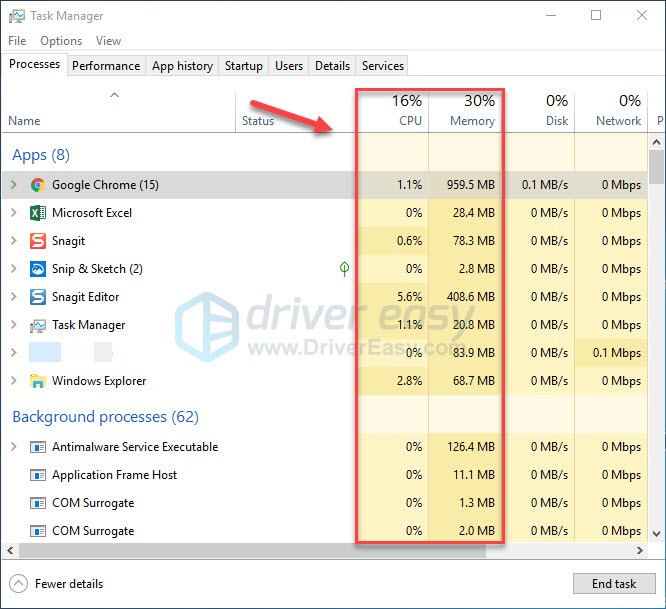
3) Right-click the resource-consuming process and select End task .
Don’t end any program that you’re not familiar with. It may be critical for the functioning of your computer.
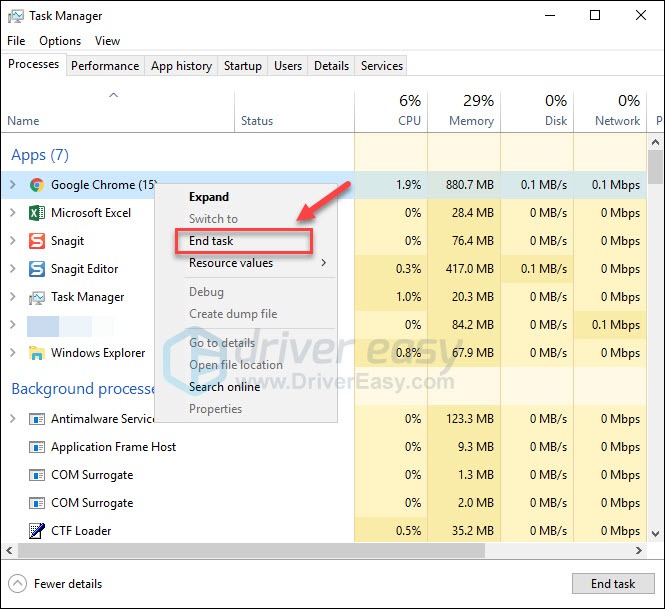
Relaunch_ETS2_ to see if this has resolved your issue. If your game still crashes, try the next fix, below.
Fix 6: Reinstall your game
Game issues, such as freezing, crashing or lagging might happen when the game is not properly installed on your PC, so try reinstalling ETS2. Follow the instructions below:
1) Run Steam.
2) Right-clickEuro Truck Simulator 2 , then clickManage > Uninstall.
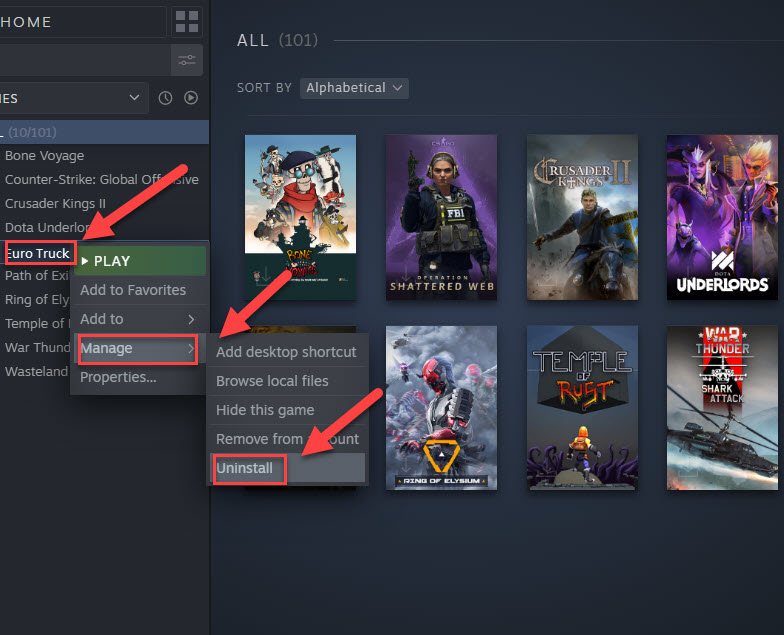
3) ClickUninstall .
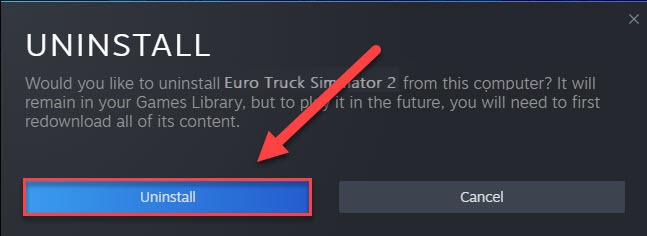
4) Restartyour computer .
5) Reinstall the game on your PC, then try launching the game to see if it runs properly.
Hopefully, this article helped! Feel free to leave a comment below if you have any questions or suggestions. I would love your thoughts!
Also read:
- Expert Solutions to Reactivate Your Logitech G Hub On Windows Computers
- Fixing Ping Woes and Smooth Gameplay: Expert Advice on Chivalry 2 Optimization [Tips Updated for 2Nnd Quarter of 2024]
- Fixing the Gas Station Simulator - Troubleshooting PC Crashes
- Guida Rapida Alla Risoluzione Dei Problemi Di Partizionamento Del WD My Passport
- In 2024, The Top 5 Android Apps That Use Fingerprint Sensor to Lock Your Apps On Nokia C02
- Troubleshooting Sudden Computer Turnoffs When Playing Games: Windows 11 to 7 Solutions
- Troubleshooting the Detected Game Protection Policy Violation Mistake (Resolved)
- Wiederherstellen Des Gesperrten Admin-Zugriffs in Windows #define WINDOWS_10 | MyRecovery-Expertentechniken
- ZDNet's Comprehensive Analysis of the Microsoft Surface Pro 8 for Enterprise Use
- Title: Troubleshooting Euro Truck Simulator 2 for Optimal Performance & No More PC Crashes
- Author: Paul
- Created at : 2024-12-05 17:08:11
- Updated at : 2024-12-06 16:49:00
- Link: https://win-able.techidaily.com/troubleshooting-euro-truck-simulator-2-for-optimal-performance-and-no-more-pc-crashes/
- License: This work is licensed under CC BY-NC-SA 4.0.